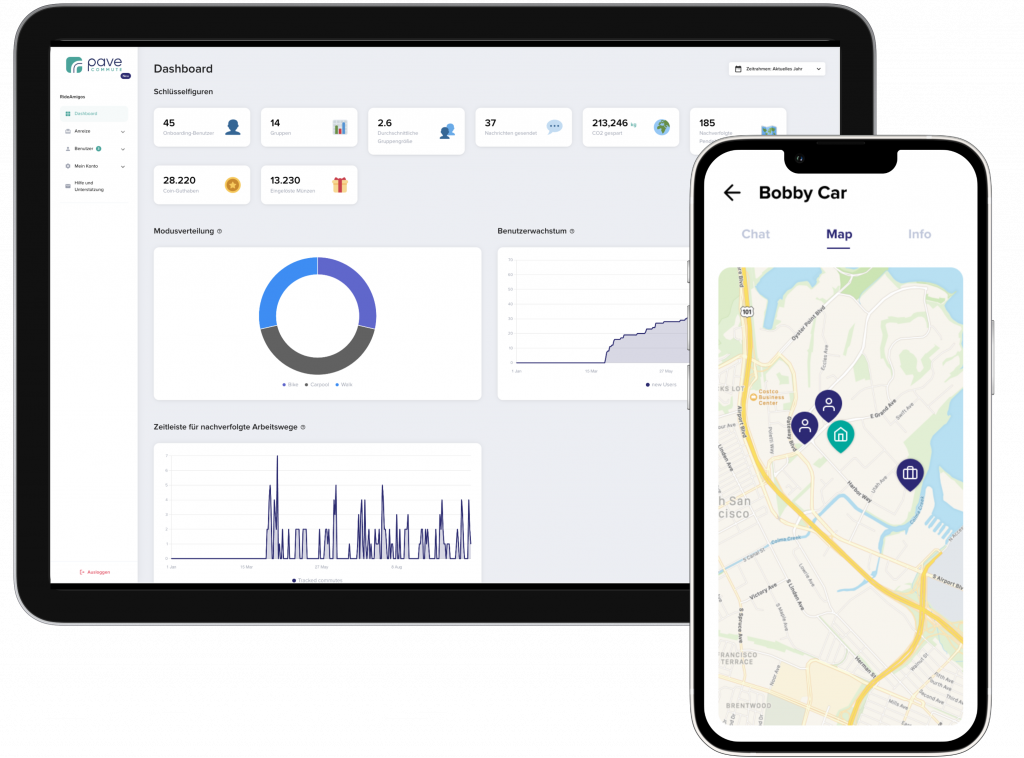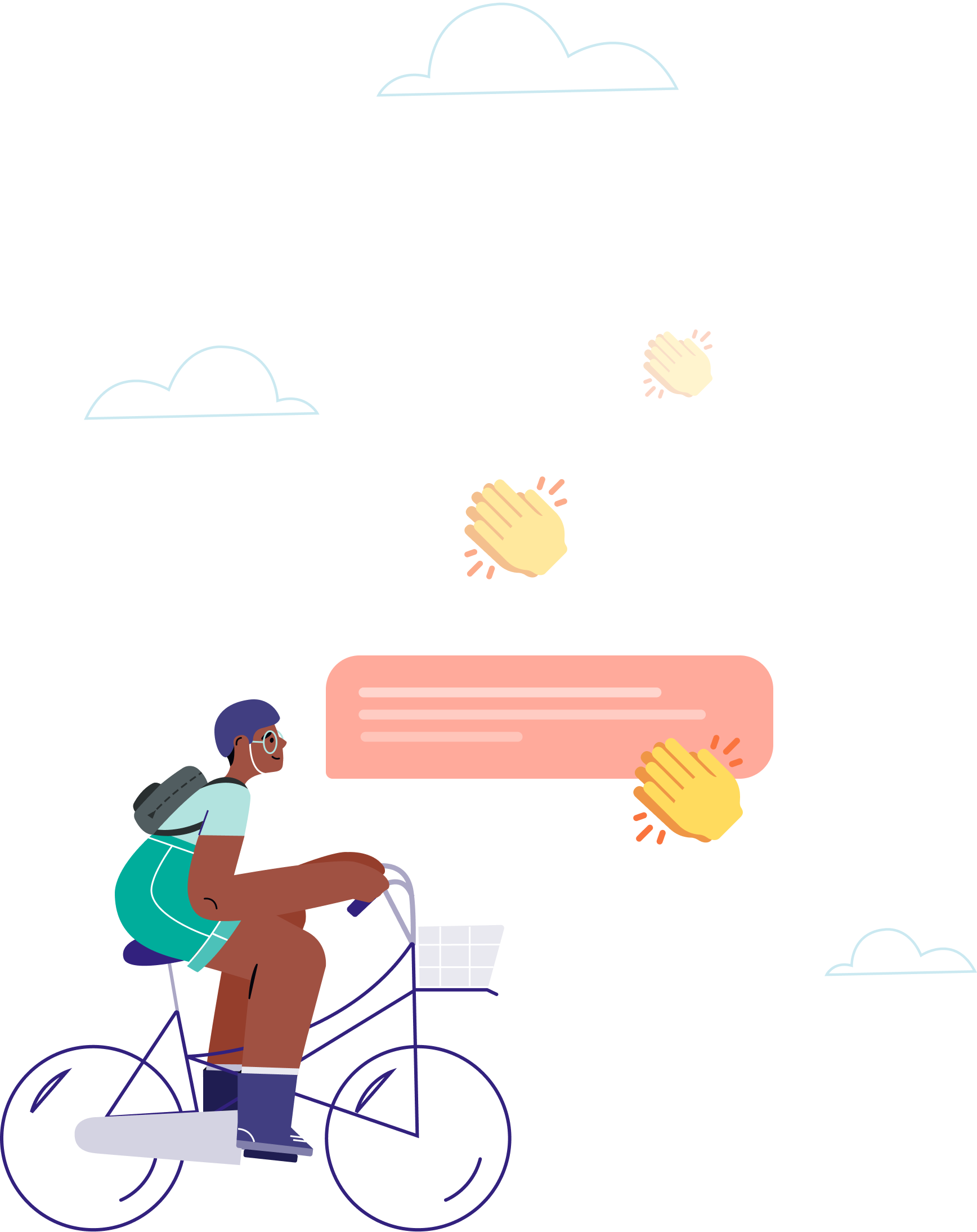
 HR Tech Awards: Best innovative employee engagement app
HR Tech Awards: Best innovative employee engagement app
Build a culture of sustainability with the app that connects, rewards and inspires your entire team.
(No credit card required)
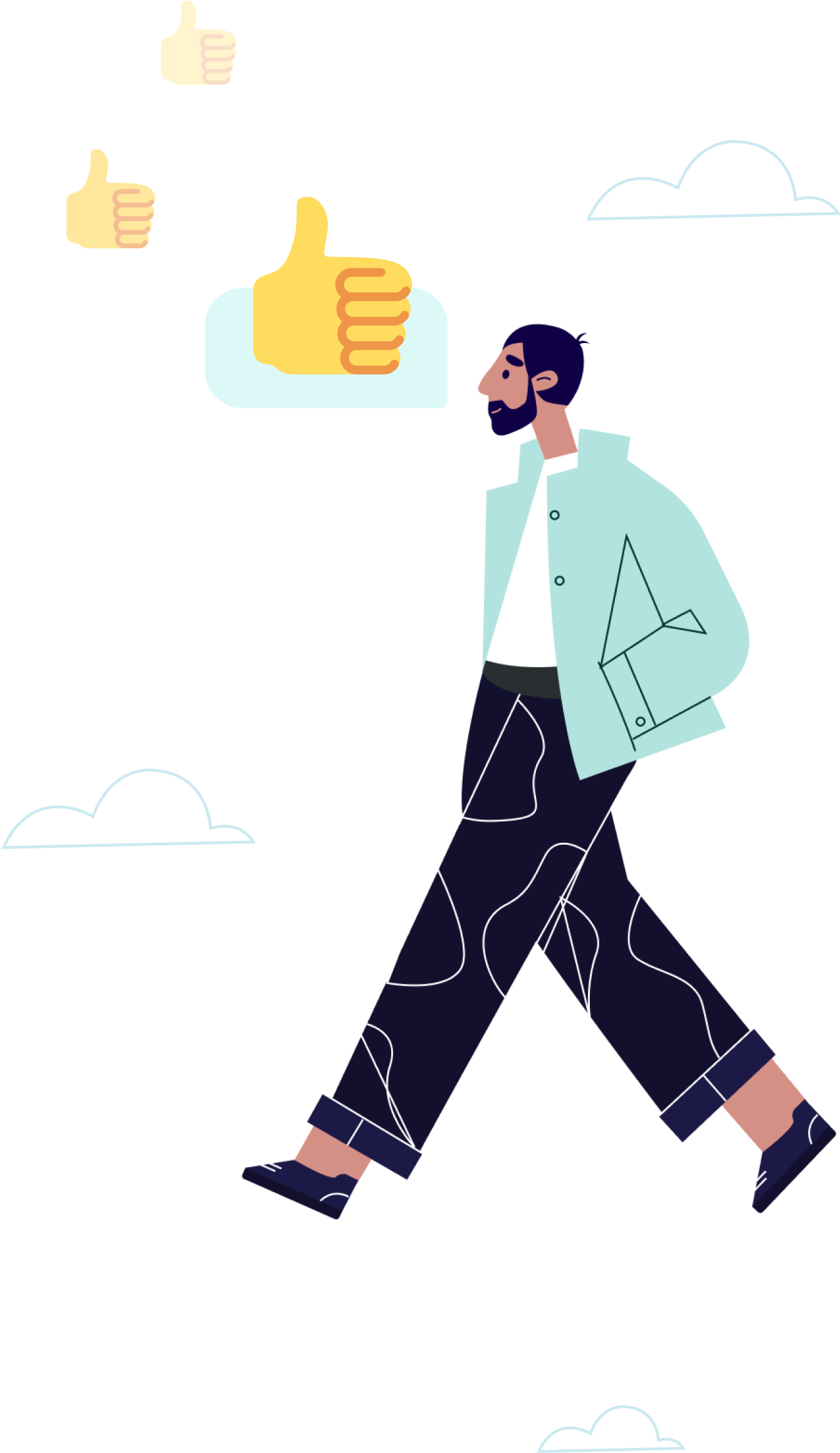
Rewarding and recognizing sustainable choices helps employees feel aligned with the company’s values.
of users say they are making a positive impact on their company's overall sustainability.
Working together to commute sustainably makes everyone feel more connected.
of users say the app has contributed to a more collaborative culture at their company.
Teams and individuals love using Pave Commute to earn rewards (and bragging rights!)
of users receive recognition.
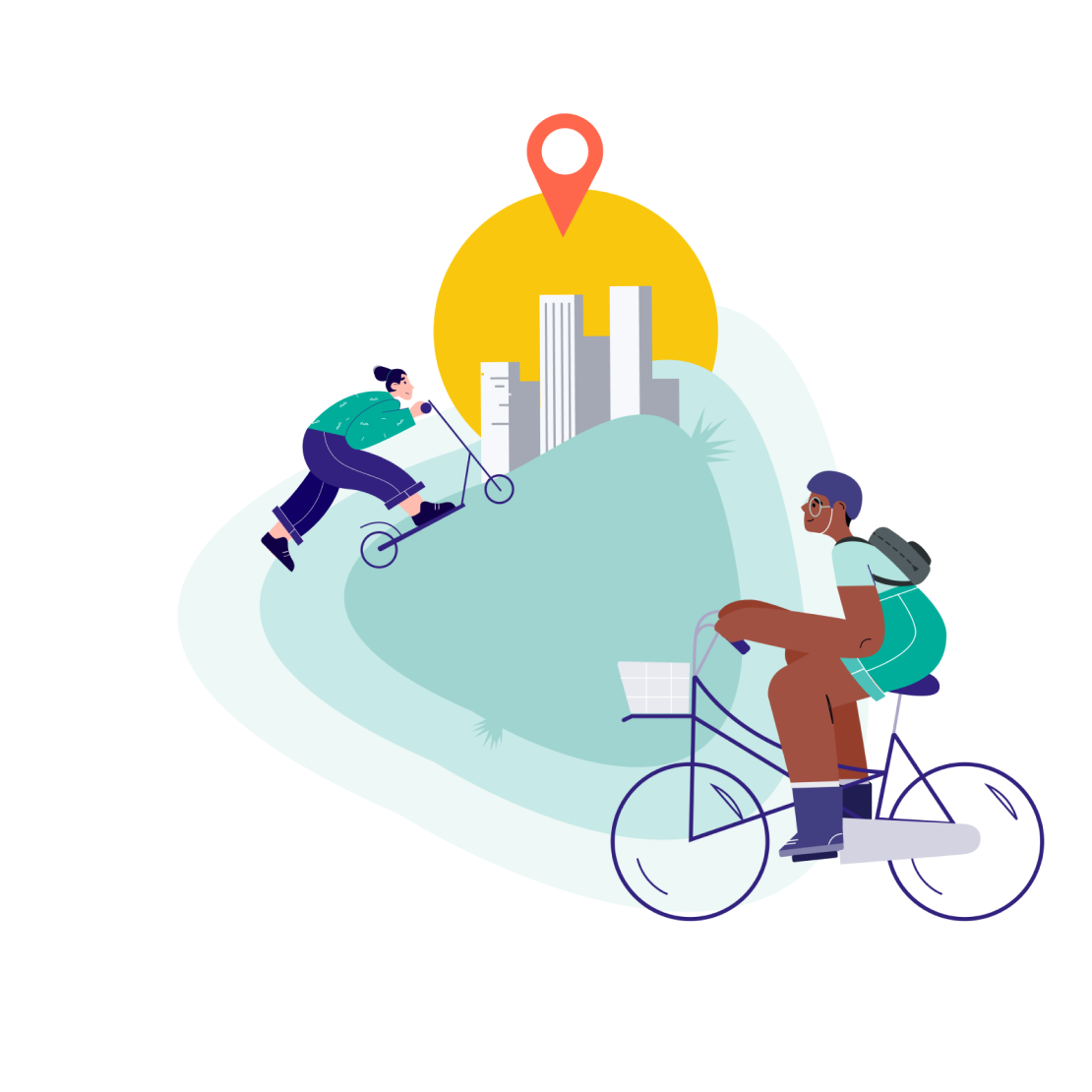
Choose a plan, set up an account for your workplace, and invite your team in just a few clicks. After they download the free app, connecting is easy, and they can start tracking sustainable trips right away.

Small actions can make a big impact. Pave Commute rewards your team for achievements during their daily commute and inspires others to join the movement towards a more sustainable future.
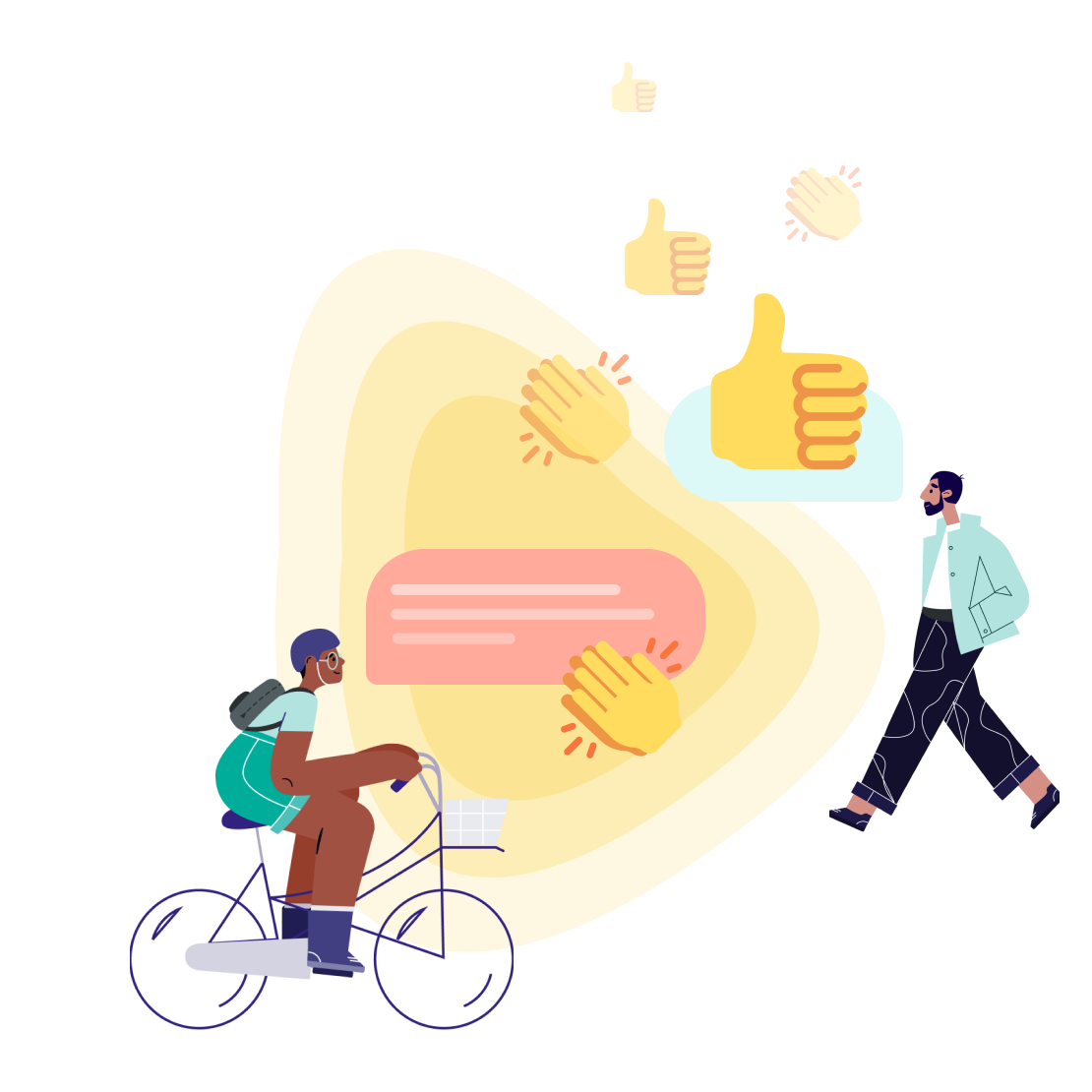
Foster a more environmentally conscious culture that celebrates your team’s contributions to corporate sustainability, and inspires everyone to join in.
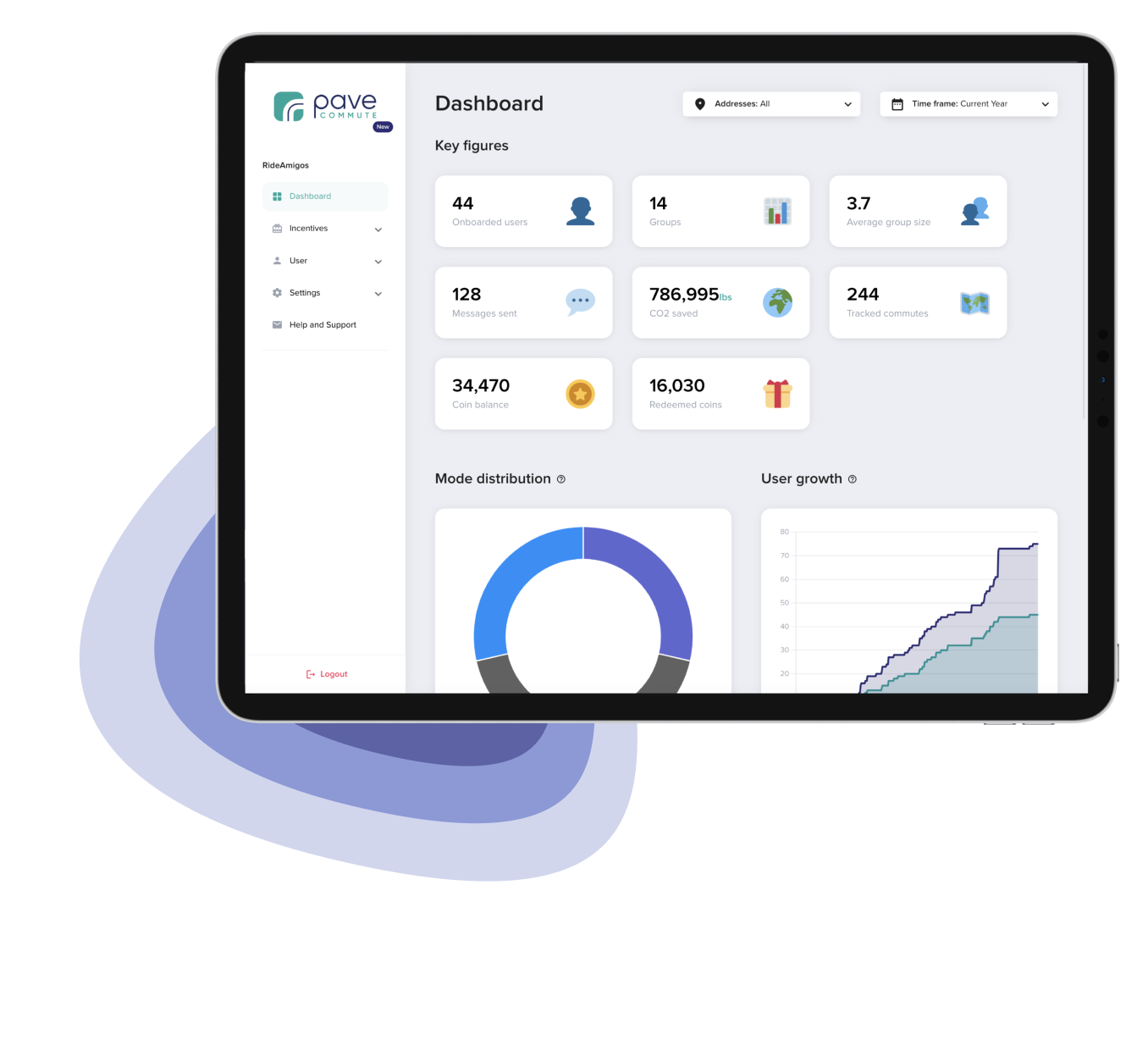
The Pave Commute Dashboard makes it easy to visualize sustainable commuting trends and recognition for your team in real time.
Track and manage rewards for your team, and see your movement grow each day as new connections are formed and more people are encouraged to choose a conscious commute.
Try Pave Commute with your team free for 30 days. No credit card required.
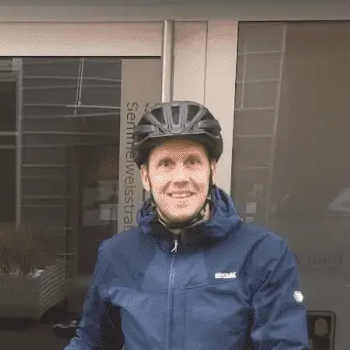



Excellence in Innovation and Technology
2023
Mobility of the future
2023
Artificial Intelligence
2022
Excellence in Innovation and Technology
2022
Corporate Social Responsibility
2022
Submit the form and we will get back to you within 24 hours

Submit the form and we will get back to you within 24 hours

With a quick onboarding process, you can put Pave Commute in your employee’s hands tomorrow!